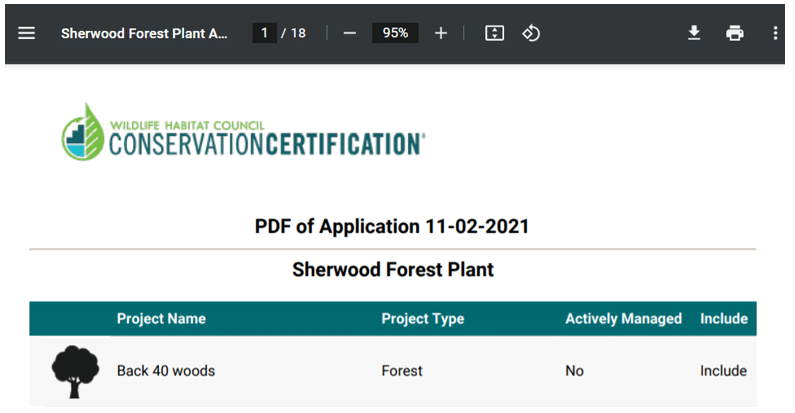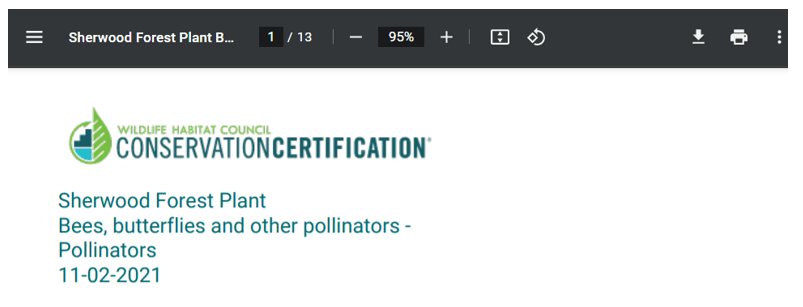Printing Your Application
Printing A PDF of the Current Application
*Note: A PDF of all projects in the program will be automatically created once the program is submitted for review. Therefore, a PDF copy of the application will not be available until the program is Under Review or has been reviewed.
To access a copy of the current application PDF follow these steps:
1. Click on the Programs button on the dashboard
2. Open the Program to be printed
3. Click on the PDF of Application button below the Program Name
4. A PDF window will open displaying the date the PDF was created as well as the project table and then each project application.
Printing A PDF of A Past Application
1. Click on the Past Applications button on the dashboard
2. Open the Program to be printed
3. Click on the PDF of Application button below the Program Name
4. A PDF window will open displaying the date the PDF was created as well as the project table and then each project application.
Printing A Single Project PDF
1. Click on the Past Applications button on the dashboard
2. Open the Program to be printed
3. Click on the PDF of Application button below the Program Name
4. A PDF window will open displaying the date the PDF was created as well as the project table and then each project application.
5. A PDF window will open displaying the Program Name, Project Name and date the PDF was generated. This PDF will contain the project application question and answers as currently filled out.